Missing Documentation Email
The email informing you of the pending documentation in your portfolio with Hoteles Buenaventura will be sent a maximum of 3 times.
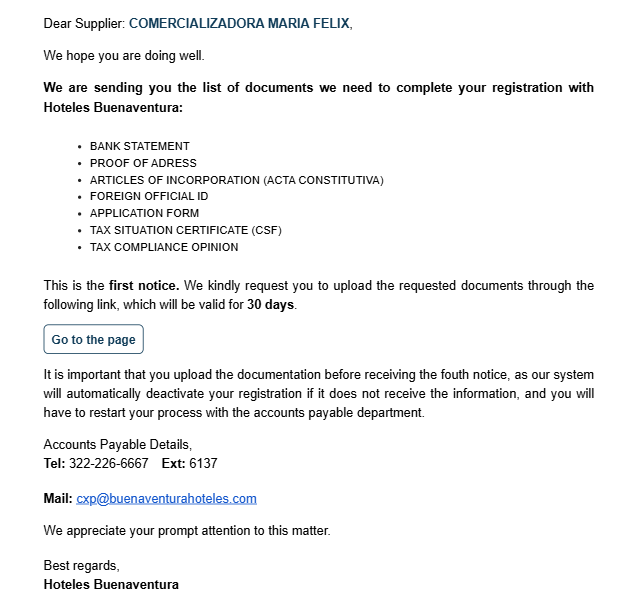
Missing Documentation
This email includes a button that, when clicked, will direct you to the page to upload your documentation. This link will be valid for 30 days from the moment you receive the email.
Go to the page button
You will be redirected to a page where you will be asked for all the missing or expired documents in your existing portfolio with Hoteles Buenaventura. If you have any questions about any of the requested documents, please contact the accounts payable department.
Upon the fourth email (without response), you will be informed that your file will be removed from Hoteles Buenaventura and that you will have to go directly to the accounts payable department to complete the entire registration process from scratch.
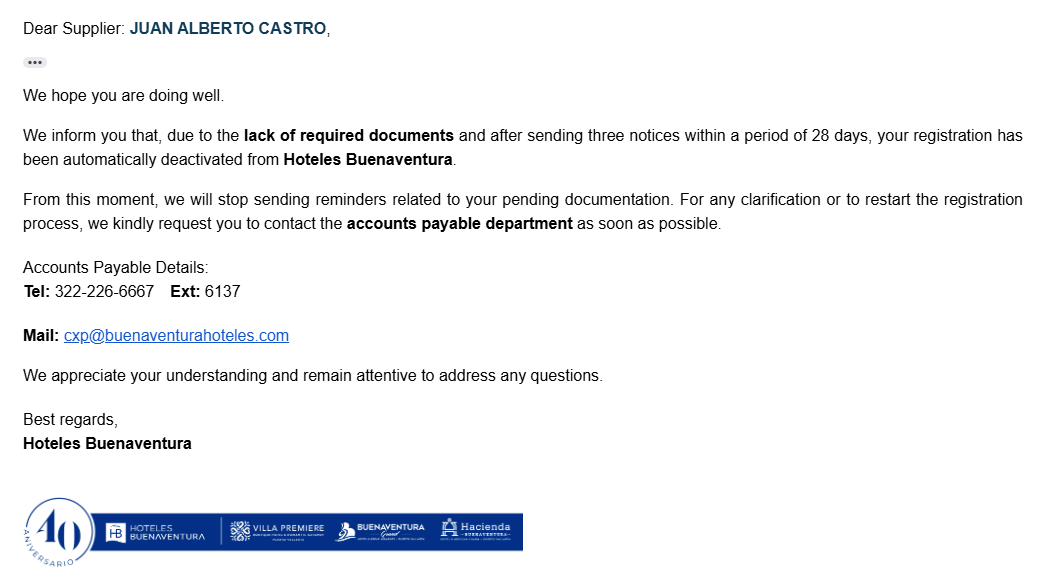
Supplier Deactivation Email
If, for any reason, you were unable to upload your documents within those 30 days, you will see the following message when trying to access the page.

Expired document upload page
In this case, you must contact the accounts payable department directly to request that they renew your access token to the page to upload your documents.
Once your token is renewed, you will receive an email like the one mentioned above.
How to Upload My Documents?
To upload your documents, you need to click on the attach file icon.
File attachment input
Doing so will open your device's file explorer.
Something similar to this.
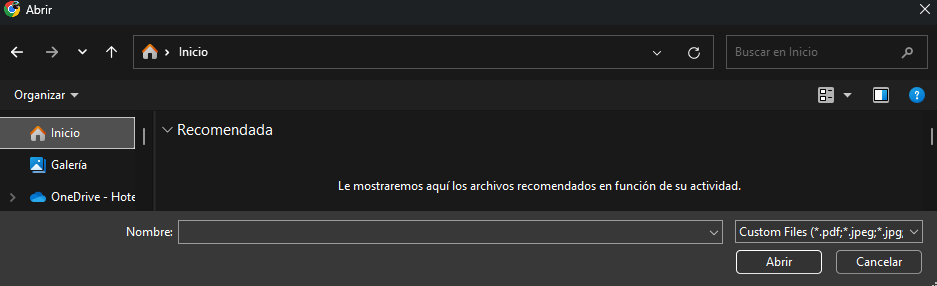
File explorer
Here you must choose the file you wish to upload, click on it, and then click on the button that says Open.
Once you have done this, you will see something like this on the screen.
View with successfully attached document
This means that your document was attached correctly.
The REGISTRATION FORM document must be downloaded by clicking on the icon to the left of the name.
Registration form icon
Once downloaded, all the requested fields must be filled in and attached to the corresponding REGISTRATION FORM field.
Registration form attached
Allowed Files
The files to be uploaded must meet certain conditions to be accepted by the system:
- It must have one of the following extensions (jpg, jpeg, png, pdf, xlsx, xls, docx).
- These extensions refer to files of type (image, pdf, excel and word).
- The file must not exceed 10MB in size.
If these conditions are not met, you will not be allowed to upload the documents, and the following alert will appear on your screen.
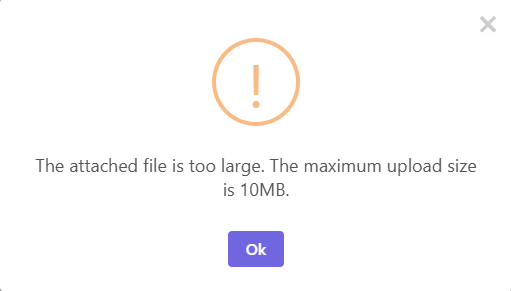
File larger than 10MB alert
In addition, you must upload all mandatory documents for your tax type before clicking the save button; otherwise, the following message will appear.
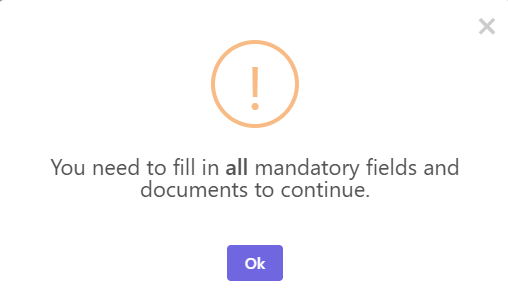
Required documents missing alert
If I have already uploaded my documents, what's next?
Once you have uploaded your documents correctly, you will see the following alert on the screen.
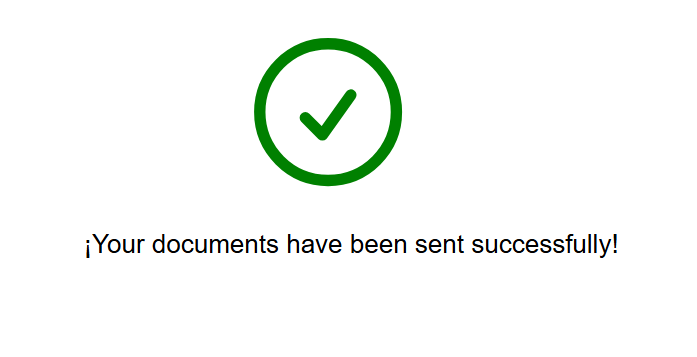
Dossier successfully submitted confirmation screen
This means that your documents have been sent to the accounts payable department correctly.
Once your documents have been reviewed and approved, you will receive an email to confirm your registration in our system.
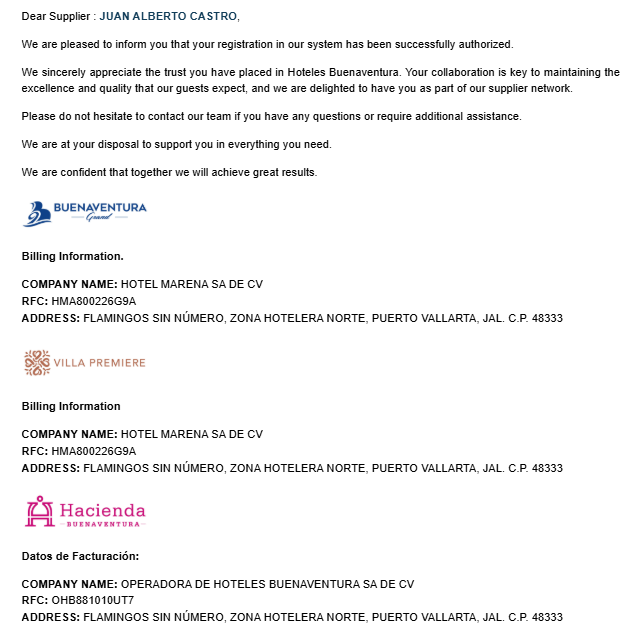
Welcome Mail
If you receive an email requesting your documentation again, it may be because a document attached did not meet the requirements to be authorized.
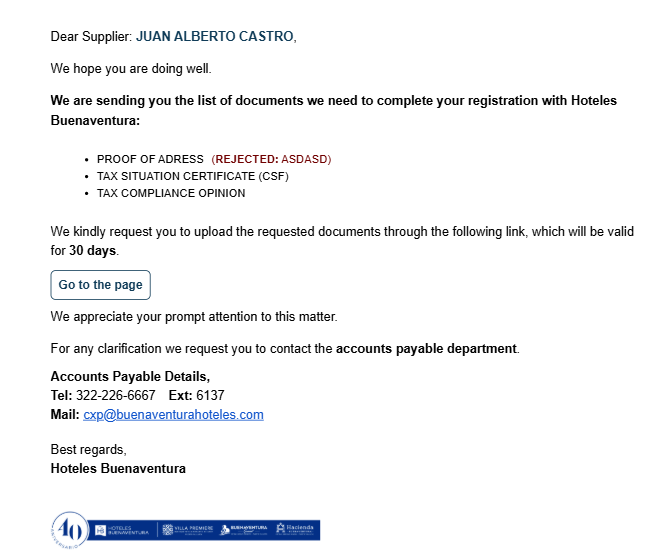
Email requesting documents with rejected documents
In that case, you must re-attach those documents, complying with the guidelines mentioned above.